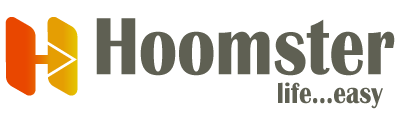Edge allows you to change the default startup URL when you open a new browser window BUT it doesn’t allow you to change the “new tab” URL.
For that, you need an extension and that is exactly why we have one.
Change the Default Homepage (Startup Page) #
- Open Microsoft Edge.
- Click the menu button (⋯) in the top-right corner.
- Select Settings.
- In the left sidebar, go to Start, home, and new tabs.
- Under When Edge starts, select:
- Open a new tab (default Edge page).
- Open tabs from the previous session.
- Open these pages → Click Add a new page, then enter Hoomster’s Dashboard URL (https://www.hoomster.com/app/main/dashboard).
Change the Home Button URL #
- Go to Settings > Start, home, and new tabs.
- Scroll to the Home button section.
- Enable Show home button on toolbar.
- Select Enter URL, then enter Hoomster’s Dashboard URL (https://www.hoomster.com/app/main/dashboard).