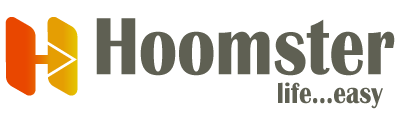Our Chrome extension is compatible with Edge, to install the Hoomster Extension on your Edge Browser, please follow the steps below:
For a better Hoomster Experience, we suggest you use Firefox
1- Go to the Chrome install page #
- Go to the Hoomster install page in Chrome
- Click on the “Get Extension” or “Add to Chrome” blue buttons
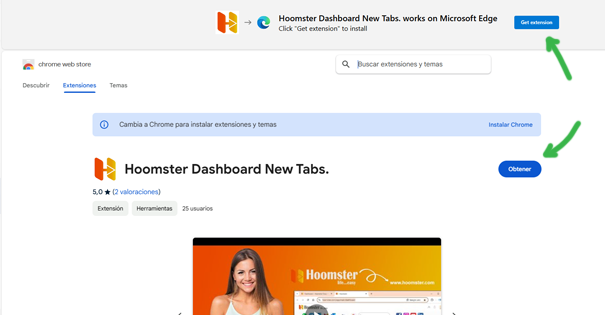
2- Click on “Add Extension” #
Click on the white button “Add Extension”
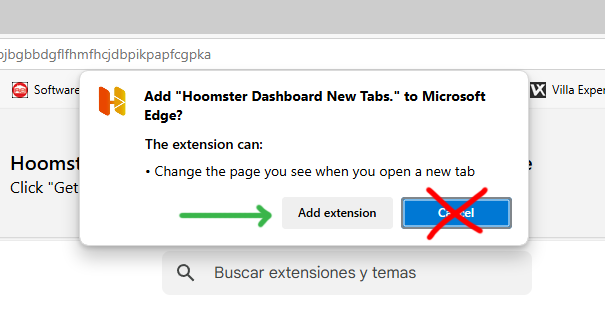
3- Important! Turn on #
Important! Once you open a new tab for the first time, your browser will prompt you with a message to try and change it back, click on Turn on.
If you click the “Got it” button by mistake, the extension will be turned off. If this happens, you will have to turn it on manually.
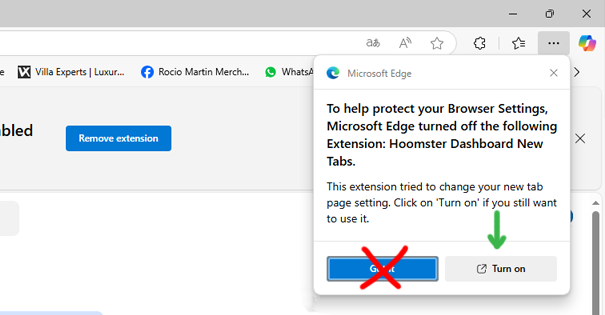
3- Installation Comple #
You will be redirected to a welcome page and a button to access the login page, click on it.
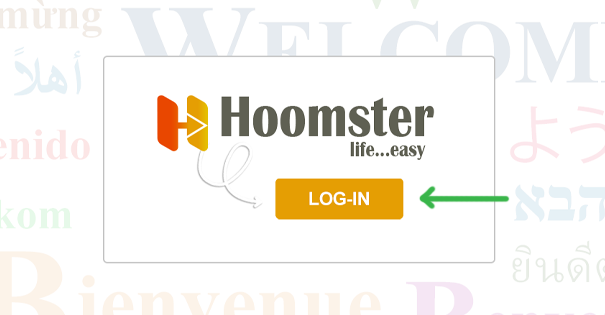
4- Login to your account #
- Enter your login credentials and click on the Login button.
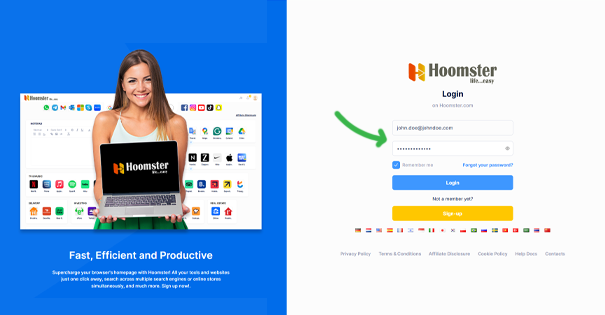
Note. If you have just registered your account, after login, you will be greeted with a video walkthrough on how to use and customize your account. Here is a guide >